Istruzioni per l'uso NAV N GO IGO 8 VERSION 1.4
Lastmanuals offre un servizio di condivisione, archiviazione e ricerca di manuali collegati all'uso di hardware e software: la guida per l'uso, il manuale, la guida rapida, le schede tecniche… NON DIMENTICATE: SEMPRE DI LEGGERE IL manualE PRIMA DI ACQUISTARE!
Se questo documento corrisponde alla guida per l'uso, alle istruzioni o al manuale, alle schede tecniche o agli schemi che stai cercando, scaricalo ora. Lastmanuals offre un facile e veloce accesso al manuale per l'uso NAV N GO IGO 8 Speriamo che questo NAV N GO IGO 8 manuale sarà utile a voi.
Lastmanuals aiuta a scaricare la guida per l'uso NAV N GO IGO 8.
Puoi anche scaricare i seguenti manuali collegati a questo prodotto:
Estratto del manuale: manuale d'uso NAV N GO IGO 8VERSION 1.4
Istruzioni dettagliate per l'uso sono nel manuale
[. . . ] User Manual
Nav N Go iGO 8
Navigation software for PND devices
UK March 2008, ver. 1. 4
Copyright note The product and the information contained herein is subject to change without prior notification. This manual may not, in whole or in part, be reproduced or transmitted in any form either electronically or mechanically, including photocopying and recording, without the express written consent of Nav N Go Kft. . Whereis® map data is © 2006 Telstra Corporation Limited and its licensors Data Source © 2006 Tele Atlas N. V. [. . . ] Tap the following buttons: , .
46
3. 10 Deleting the active route
The easiest way to delete the active route in both Simple mode and Advanced mode is to open the Route Information screen by tapping the Turn Preview field ( screen, and then tapping . , , ) on the Map
In Advanced mode, you have another option. Note!
If via points exist in the active route, you cannot delete the route immediately on the Route Information screen. Tap all via points disappear and the to cancel the whole route. Tap it
3. 11 Using Track Logs
Nav N Go iGO 8 can record the track (how your GPS position changed) that you drive. You do not need to select a destination and create a route for this; you can also record your driving path while cruising.
This feature is available in Advanced mode only. The procedure is explained starting from the Map screen.
Recording the travelled path (creating a Track Log)
1. Tap the following buttons: Start the recording: tap the , , . button.
You return to the map and you can continue driving. Repeat the above steps, then tap Nav N Go iGO 8 labels the Track Log with a time stamp. later to stop the recording.
(As an alternative, you can tap the the Track Log recording. )
button in the Quick menu to start, and later to stop
47
Simulating a Track Log on the map
1. button next to it.
Locate the desired Track Log, and then tap the
The map returns, and the Track Log simulation (a life-like replay) begins. You can stop the replay any time by tapping the button.
Changing the colour of a Track Log
1. Tap the following buttons: , , .
Tap the desired Track Log and then tap one of the colour buttons.
3. 12 Saving a route
This feature is available in Advanced mode only. The procedure is explained starting from the Map screen. .
Enter a name for the saved route, and then tap
When you save a route, Nav N Go iGO 8 not only saves the route points but the whole itinerary: · The saved route might have been influenced by TMC information. When you later use the route, it appears as it was saved, but if it needs to be recalculated, the current TMC information will be used in the new route. If you updated your map since you first saved the route, Nav N Go iGO 8 recognises the change, and recalculates the driving instructions according to the latest available map information. Nav N Go iGO 8 deletes from the route the via points that you already left behind during navigation together with the road segments used to reach it. To avoid this, if you want to save the route, you need to save it before you start navigating.
·
·
3. 13 Loading a saved route
This feature is available in Advanced mode only. The procedure is explained starting from the Map screen.
48
1. 3.
Tap the following buttons:
,
,
.
Tap the route you wish to navigate. [. . . ] However, if the software product is operational after installation without the use of the original media copy, then the original media copy is deemed to be a security copy. In all other cases, the User is only entitled to use the security copy if the original media copy of the software product has become unsuitable for proper and legal use without any doubt, such state thereof being supported by acceptable proof. to multiply the software product (to make a copy thereof); 7. 1. 2. to lease, rent, lend, distribute, transfer it to a third person with or without a consideration; 7. 1. 3. [. . . ]
DISCLAIMER PER SCARICARE LA GUIDA PER L'USO DI NAV N GO IGO 8 Lastmanuals offre un servizio di condivisione, archiviazione e ricerca di manuali collegati all'uso di hardware e software: la guida per l'uso, il manuale, la guida rapida, le schede tecniche…

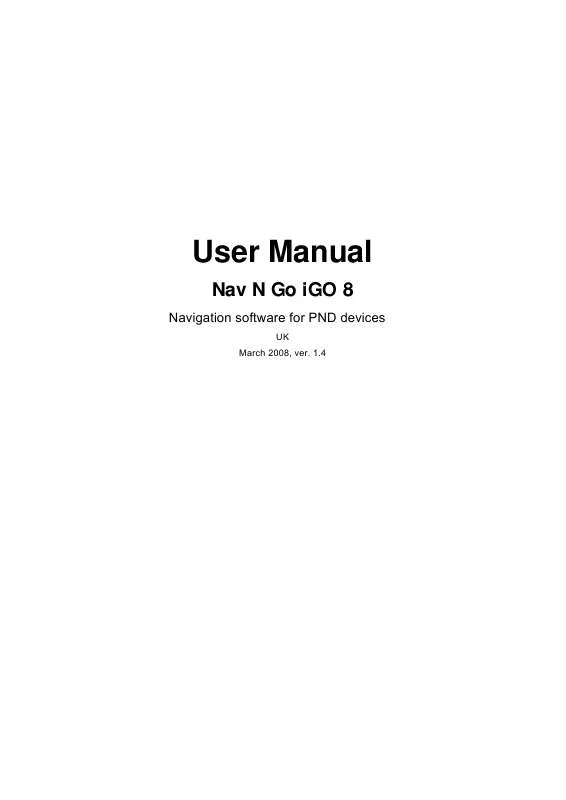
 NAV N GO IGO 8 VERSION 1.1 (1479 ko)
NAV N GO IGO 8 VERSION 1.1 (1479 ko)
 NAV N GO IGO 8 (1418 ko)
NAV N GO IGO 8 (1418 ko)
 NAV N GO IGO 8 V 1.1 (4632 ko)
NAV N GO IGO 8 V 1.1 (4632 ko)
 NAV N GO IGO 8 VERSION 1.4 (1757 ko)
NAV N GO IGO 8 VERSION 1.4 (1757 ko)
